Rightsline: How to create new PBS deal and supplemental in Rightsline
Modified on: Thu, 6 Nov, 2025 at 7:21 AM
How to create new PBS License deal and supplemental in Rightsline
These are the steps for this scenario:
- You have Deal and Catalog Information.
- You have all the Required fields info.
**For Pledge Break, use PBS NOLA = 'PBRK'
| Step/Action | Result |
1.From the deal module, Select the deal template you like to create. Different deal templates are: - PBS Production and Acquisition
- PBS PAA-1
- PBS License Agreement
| 
|
2. Enter the desired values for the fields: - Deal Name- Name of the contract.
- Programming Service - Identifies which PBS Distributor
- Effective Date
| 
|
3. Add Contacts if you have details. | 
|
4. On the deal, go to catalogs Items tab and  Sign. Sign. | 
|
5. Now on the choose option to ‘Create New Catalog Item ‘and select catalog item. | 
|
6. Add the values in series required fields: - Sort-Friendly Title- The series title with article at the end.
- Display Title- The full series title with article at the beginning.
- PBS Release Title(19) - Series title in 19 characters
- PBS Release Title(60) - Series title in 60 characters
- PBS Release Title(120) - The full series title with article at the beginning
- Title Language- defaults to English
- PBS NOLA Root-Alpha Characters that make up complete NOLA code identifier for broadcast.
- PBS House Sequence - Alpha characters as identifier, if Nola Root is not available.
Select the ‘Continue to Associate Contacts’ on the series template. | 
|
7. Select or add contacts as needed and Continue to Auto-Create Child Items. | 
|
8. Select the desired number on catalog item, hierarchical wise like to be created and click on Done:
- Season Container
- Season
- Supplemental
- PBS Edit
Choose Season Container and Season only if Supplemental is signed under a season record. | 
|
9. On the series template, you can also click on the SYNC button  to sync the fields to other catalog items. to sync the fields to other catalog items. You can sync all fields or sync selected fields. | 

|
10. Now go to season and enter the values in season required fields and click ‘Save’: - Sort-Friendly Title- The series title with article at the end.
- Display Title- The full series title with article at the beginning.
- PBS Release Title - The full series title with article at the beginning
- Season Number – Number for the season.
- PBS NOLA Root-Alpha Characters that make up complete NOLA code identifier for broadcast.
- PBS House Sequence - - Alpha characters for identifier
| 
|
11. Now go to Supplemental Record and Enter the values in required /desired fields and Click 'Save'. - Sort-Friendly Title- The supplemental title with article at the end.
- PBS Release Title- The full supplemental title with article at the beginning
- Referent Type – If the content is Interactive which is games/bonus data.
- Episode Number- Number of the episode
- Title Language- defaults to English, or the language show is premiered on.
- Supported Work Relationship- Scope of the relationship between the Supplemental Work and primary subject / Creative Work
- isSupplementalTo - How a work supports another create work such as Series, Season, Episode OR
- isPormotionFor - General type of advertisement OR
- isAlternateContentFor - General type of alternate content
- Pledge Break can be either SupplementalTo or PromotionTo depending on the content. if the pledge break is created specifically to promote a single show, then it's SupplementalTo. For all others, use PromotionTo.
- PBS Reporting Category (Primary) - PBS's primary genre
- Country of Origin-Default The country.
- Approx. Length-Approximation of the supplemental's total run time
- Actual Time - Actual length of the supplemental's run time
- PBS NOLA Root-Alpha Characters that make up complete NOLA code identifier for broadcast.
- PBS NOLA Code-Numerical characters that make up complete.
| 
For Pledge Break, Make sure NOLA Root = 'PBRK'
|
12. Go to PBS Edit Record and Enter the values in required /desired fields and Click 'Save'.
- Sort-Friendly Title- The PBS Edit title with article at the end.
- PBS Release Title- The full PBS Edit title with article at the beginning
- Edit Use- Type of Edit (i.e., Broadcast, Home Video, Streaming...)
- Edit Class- The purpose of the Edit
| 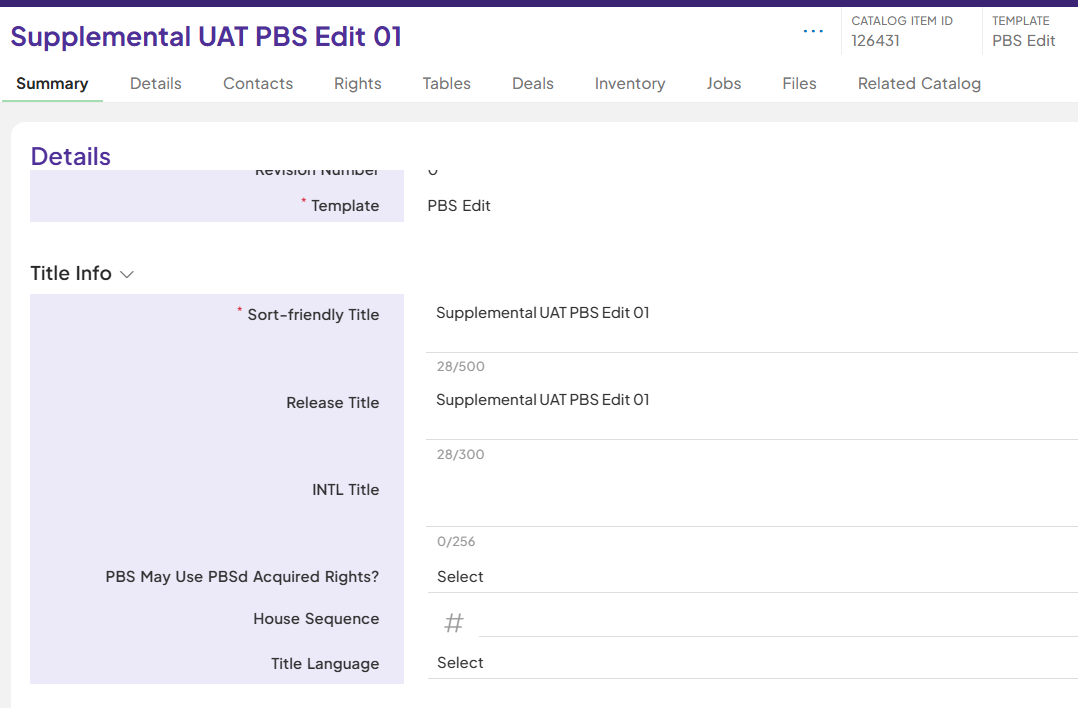 |
| 13. Associate a Compilation to the Supplemental. | Click on Related Catalog and Add Association
|
| 14. Update the Supplement record status to 'Ready for Scheduling' | Click on the Supplemental status to update from “In Progress” to “Ready for Scheduling”.
|
| 15. Confirm the PBS Traffic ID is populated on Supplemental Records | Click in BV and check the episode is with episode category as Supplemental. Pledge Break example:
|
Did you find it helpful?
Yes
No
Send feedback Sorry we couldn't be helpful. Help us improve this article with your feedback.

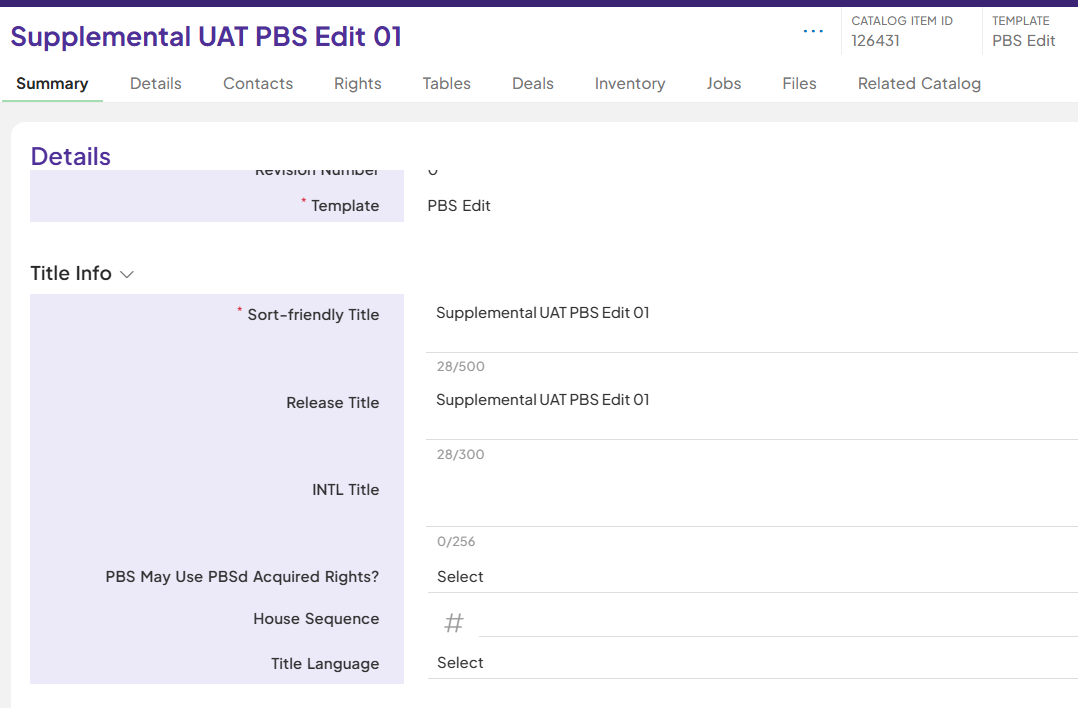









 to sync the fields to other catalog items.
to sync the fields to other catalog items.






