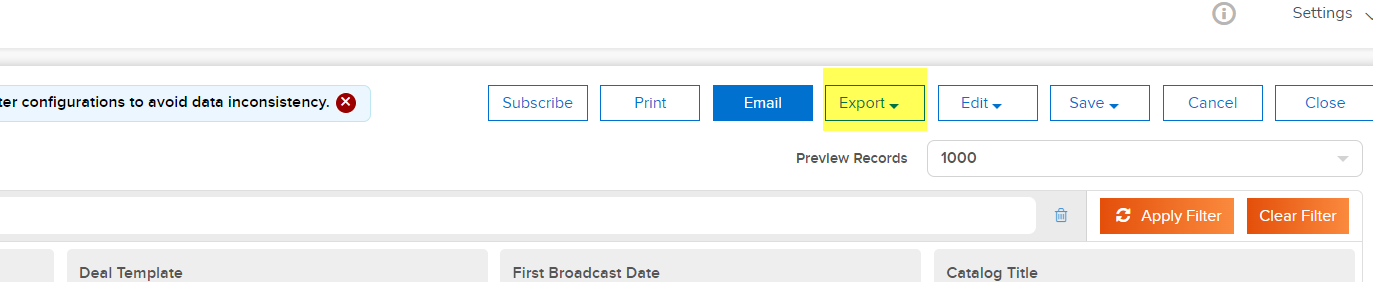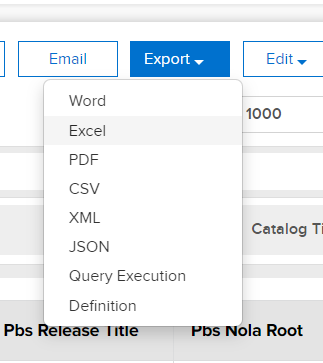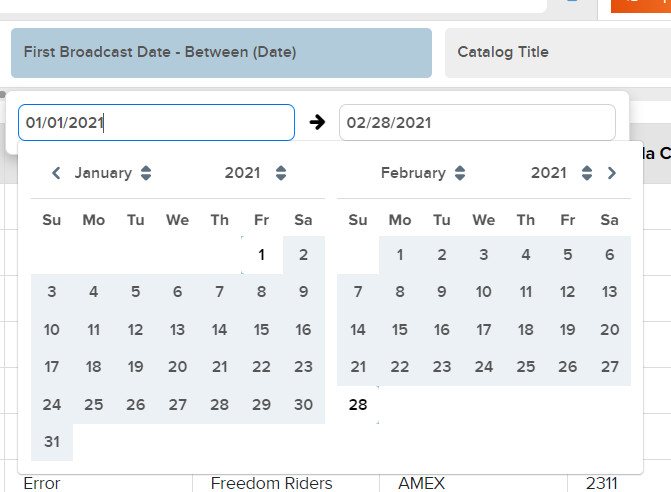Job Aid - Export Program premiere dates report from RL
Modified on: Tue, 31 Jan, 2023 at 11:12 AM
PURPOSE
Export Program premiere dates report as per time range from Rightsline.
TOOLS NEEDED
Step | Action | Result |
1.Locate the Rightsline Reporting module. | - Login to Rightsline and on the left side, click on 'Reporting'.

| - Reporting module is displayed.
|
2. Locate the desired report section. | 
| - Report Builder is displayed.
|
| 3. Locate the Program premiere report. | - Search for 'Catalog Items with First broadcast date' report and select that report.

| - Desired report is displayed.
|
| 4.Desired date range is selected. | - Select the time range on the first broadcast date field in the report and 'Apply Filter'.
Like this - 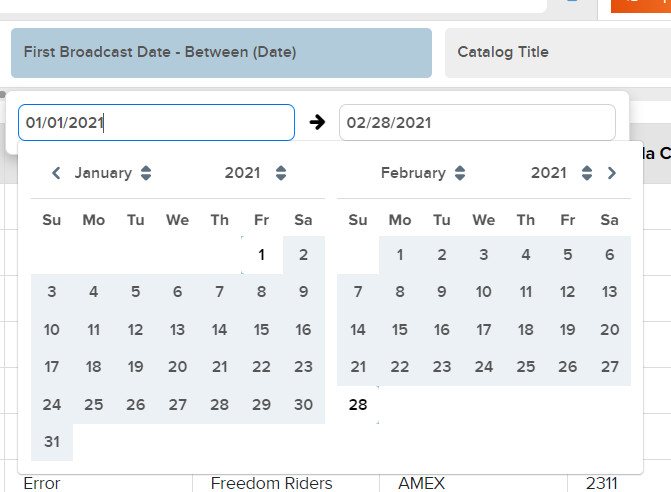
| - Report is displayed as per date range.
|
| 5. Email the report as desired. | Click on Email
 Add the email as desired, select as attachment and send Add the email as desired, select as attachment and send
 | - Report is sent to the user.
|
| 6. Export the report as csv or excel. | Click on Export.
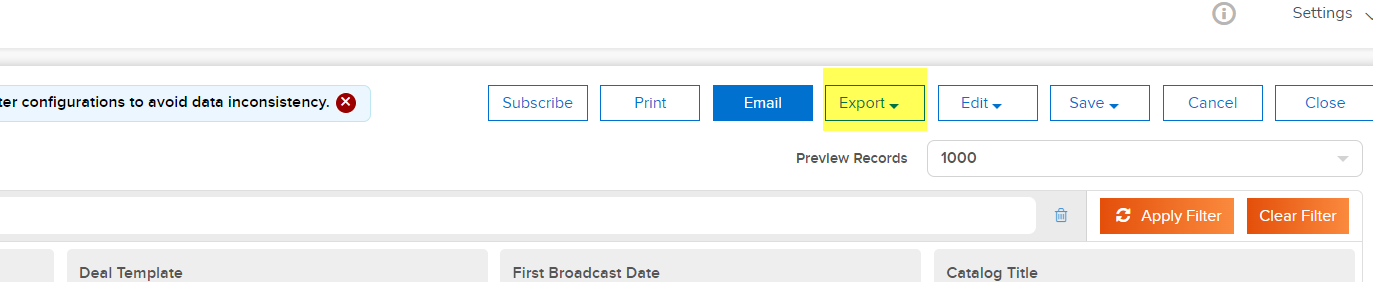
Choose the format you like the report to be
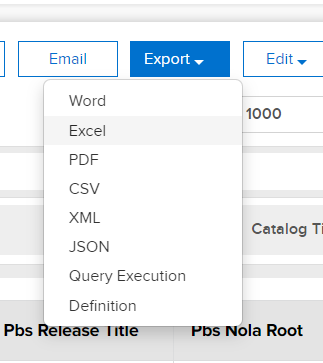 |
|
Did you find it helpful?
Yes
No
Send feedback Sorry we couldn't be helpful. Help us improve this article with your feedback.
 Add the email as desired, select as attachment and send
Add the email as desired, select as attachment and send